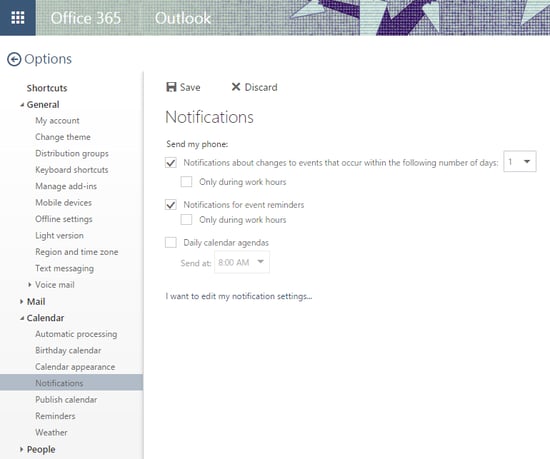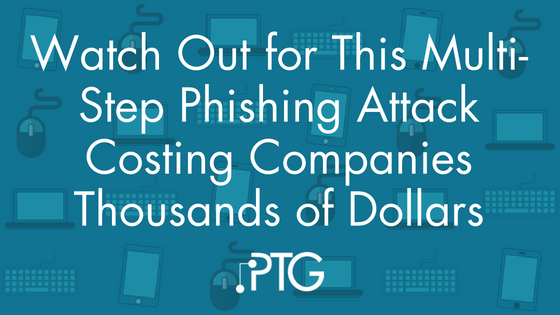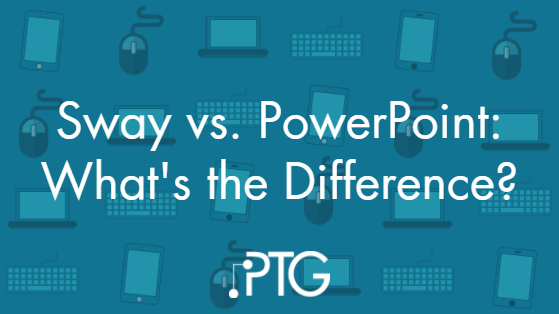One of our favorite productivity tips is to simply turn off your email. While vital to most businesses, email (especially email notifications) can be a huge source of distraction for many employees and logging out for a while can make it easier to get other work done.
But turning off your email for an extended period of time may mean the potential to miss a notification when a meeting gets changed or cancelled. Thankfully, there is an obscure feature in Outlook in Office 365 that lets you set up SMS/text notifications when meetings are changed. Here’s how to do it:
One of our favorite productivity tips is to simply turn off your email. While vital to most businesses, email (especially email notifications) can be a huge source of distraction for many employees and logging out for a while can make it easier to get other work done.
But turning off your email for an extended period of time may mean the potential to miss a notification when a meeting gets changed or cancelled. Thankfully, there is an obscure feature in Outlook in Office 365 that lets you set up SMS/text notifications when meetings are changed. Here’s how to do it:
Set up your text options in the Outlook Web App
Go to Mail Options in the Outlook Web App (When logged into portal.office.com, click the gear in the upper right-hand corner and then choose ‘Mail’ under My app settings). Under General, choose Text Messaging. The next screen you get will depend on whether not you've set up text messaging alerts before. If you haven't, it will look like this: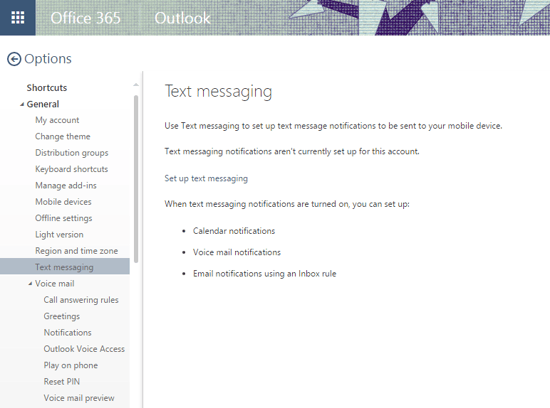
Choose “Set Up Text Messaging” (or “Edit Text Messaging Settings” if you have a different screen). You’ll choose your wireless carrier, enter in your phone number, and then get a passcode to enter to verify your identity.
Set up your Calendar Notifications
After you’ve verified your phone number, click “Set Up Calendar Notifications” (or in the Settings sidebar, click “Notifications” under Calendar:
Check these boxes:
- Notifications about changes to events that occur within the following number of days
- Notifications for event reminders
And Click Save. You're done!