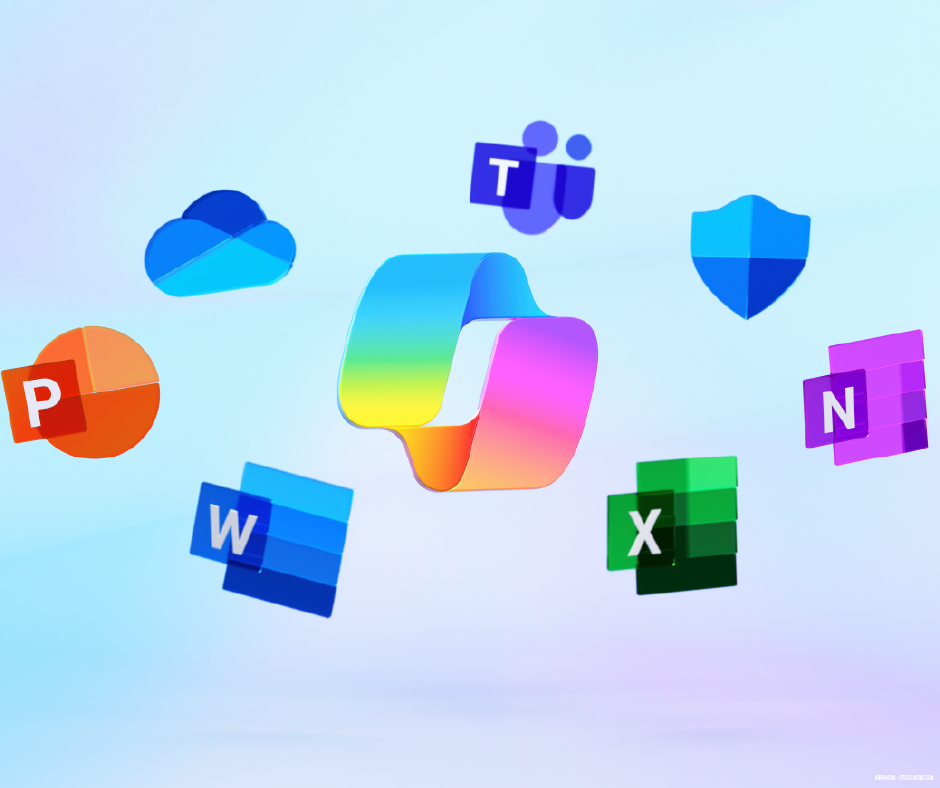Most businesses who switch to Office 365 don’t use all of the tools available to them in their licenses. Sometimes, it’s because they genuinely don’t have a use for them—but more often, it’s because they just aren’t familiar with everything they have access to.
But there are some hidden gems in that “Explore all your apps” link in your Office 365 portal. We’re covering nine of these lesser known apps that come with most Office 365 business and enterprise plans.
1. Teams
If you only learn about one app in this blog, Teams should be it. Microsoft Teams is a corporate chat tool that can be used for one-on-one or group messaging (it’s Microsoft’s Slack competitor). You can set up multiple “Teams”—these are custom group chats. Within each Team you can create channels to keeps topics separated.
But it’s more than just a chat platform. Many of the apps below can be incorporated into Teams so that you can keep track of communications all in one place. Each channel can also have its own OneNote, along with file storage. You can connect non-Office 365 apps and bots, too.
If you’re currently using Skype for Business, you’ll need to get to know Teams—Skype for Business is slowly being phased out in favor of Teams. You can already call and host meetings from Teams.
Teams is available in Office 365 Business Premium, Business Essentials, and Enterprise E1, E3 and E5 plans.
2. Sway

If you’re curious how Sway compares to PowerPoint, check out this blog post comparing the two and breaking down when to use each.
Sway is available on most all Office 365 licenses or can be used as a free app.
3. Planner

It’s perfect for companies who don’t currently use a project management software, but need a better way to track and manage projects across teams. It’s not going to be a great fit for businesses already using a project management software or businesses with highly complex projects.
Planner is available in Office 365 Business Premium, Business Essentials, and Enterprise E1, E3 and E5 plans.
4. To Do

You can create multiple lists to organize your to-dos. You can add notes, due dates (with reminders), and steps within a to-do list. We’ve covered some of our favorite ways to use To Do in this post.
To Do is a free app anyone can use. It’s also included in all Office 365 Business and Enterprise licenses.
5. Flow

You can use it to automate actions for yourself (like create tasks in various to do list apps from flagged emails in Outlook) or for your team (request manager approval for SharePoint items). This blog walks you through how to set up a custom Flow to create tasks in To Do when you get an email from a VIP.
Flow is available for anyone to use for free for a limited number of “runs.” Flow is also available in Office 365 Business Premium, Business Essentials, and Enterprise E1, E3 and E5 plans. There are separate paid plans available for companies who need more “runs.”
6. PowerApps

PowerApps works hand in hand with Microsoft Flow—Flow is used to design the logic for what happens in your apps. While PowerApps does greatly simplify the process of building apps, having some coding knowledge will seriously help you when building apps.
PowerApps is included in Office 365 Business Premium, Business Essentials, and Enterprise E1, E3 and E5 plans. It’s also available in select Dynamics 365 plans or as an add-on.
7. Office 365 Business Center
We cheated a little—this is actually more than one app, managed in one dashboard. The Business Center dashboard lets you manage:
- Bookings: meeting and appointment setting app
- Invoicing: create and send invoices
- Mile IQ: report and track mileage
- Listings: manage your business information, like hours and contact information, across multiple sites
- Connections: lightweight email marketing
- Outlook Customer Manager: lightweight customer relationship management (CRM) solution that works inside Outlook
Since most businesses already have solutions for most of these functions, Business Center is ideal for businesses just starting out or businesses who want to manage all of these functions in one place.
Business Center is available in Office 365 Business Premium. Some of the individual apps are being added to the Enterprises licenses.
8. Stream

Stream is not intended to host videos for external videos, so it’s going to be best for companies with a lot of internal videos needs, like training videos.
Stream is included in Enterprise plans or is available as an add-on.
9. Forms

While there are some customization options, Microsoft Forms is a lightweight option. If you need very specific customization options, it’s probably not the right tool for you.
Microsoft Forms is available for all Business and Enterprise Licenses.
Remember: None these apps and service exist in a vacuum—all of these have integrations with at least some of the other apps included in Office 365.
You can embed Stream videos into a Sway presentation. You can use Flow to create items in other Office 365 programs from Forms responses. You can embed Planner into Teams to keep track of all project communication in one place.
All of these also have mobile apps, so you can access them even if you are away from your computer.